Then we hopefully already have the answer ready for you. Here you can read all the frequently asked questions our users have had for GLFR. If you have a question you can not find the answer to, please feel free to write to us.
We have divided the questions into categories, so it’s a little easier to search. The categories are listed below, and you can ask a question at the bottom of the page. We are looking forward to hearing from you!
Search the FAQ
Getting started
Reset directly in the app
If you have forgotten your password, you can reset it directly in the GLFR app. On the login page of the app, there is a button to reset the password. Enter your email in the box and you’ll receive an email with information about how to reset your password.
Android and iOS
GLFR can be downloaded to Android and iOS on Google Play and App Store, respectively. The app is completely free and you can easily find it by either searching for “GLFR” or opening it directly with the following links.
Play with GLFR
Yes, you can!
You can connect your GLFR profile to the Danish Golf Union in the Profile section of GLFR. After connecting, you will be able to submit scorecards directly to the DGU from GLFR.
Yes, GLFR works 100% offline
GLFR is designed to work 100% without network connection, so you can use it on even the most remote courses. However, as a complete download of all golf courses’ course guides would take too much of the phone’s memory, you need to download the course guides you want to use in advance. But as soon as you get the little “play” icon in the course guide, you’re good to go.
GPS also works in Flight Mode
Some people prefer not to be disturbed by emails, calls and text messages during the round, and therefore GLFR also works if you set your phone in Flight Mode. All the digital course data is stored locally on your phone after downloading the guide. Your scorecard is also stored on the phone and synchronized with the GLFR server as soon as it’s reconnected. You can also use the built-in distance measurements in Flight Mode, as the GPS is not affected by it and does not require network connection. However, please note that it may take a little longer than usual to get your location if you have no network connection.
Yes! On most courses at least
When you start a new round in GLFR it will automatically calculate your course handicap, based on the Course and Slope Ratings of the course.
In some cases, we do not have the info from the club, so you have to enter it manually, but in 99% of the cases, we’ve got you covered. If you find a course with missing or wrong data, please let us know, using the form below, and we will update it ASAP.
What about 9 hole courses?
GLFR handles the calculation of your CH based on the number of holes in the course guide automatically. This means that the calculations and added strokes in your scorecard, should be correct no matter how many holes that course guide has. Technically, we calculate your CH as if it was an 18 holes course, divide it with 2, round it off and add those strokes to the 9 holes in your course guide.
Find the club and select the guide
To download a course guide on your phone so it is ready to be used, you must first find the club. On the club’s “Home” page you can see the list guides they have available. Once you’ve found the guide you want, tap the download icon – a small cloud with an arrow down inside – and it will be saved locally on your phone.
Now you’re ready to play – enjoy!
Swipe up the (+) button
The scorecard is hiding at the bottom of the screen, below your (+) button. To get it up, simply drag up the (+) button and the scorecard will follow.
To close it again, slide it back into place.
Register your shots
You register the shots by pressing the round (+) button in the bottom right corner of the app. You decide if you want to do it while playing the hole or if you prefer to register all shots at the when you go from the green to the next tee. Any penalties are recorded the same way.
Open the scorecard
To open the scorecard, pull it up from the bottom of the screen by dragging up on the (+) button. In the scorecard you can see Par and HCP for each hole, as well as the number of extra strokes, how many shots you have registered and how many points you have received on the hole. You can also see how many extra strokes you’ve in total, how many shots you’ve registered on the round and how many points you have.
Editing the scorecard
Once you have opened the scorecard, you can correct the number of shots you have registered if you have entered too many or too few. Use the small (-) or (+) button to adjust your registration.
Locate (-) button in the scorecard
If you drag up the (+) button, the scorecard will appear, where you can see the details of your round. Here you will also find a (-) button that you can use to take shots off your registration, if you have entered too many.
Check your phone’s settings
Start by checking that the GPS is active on your phone and that you have “High Precision” turned on. If your phone’s GPS is not enabled, GLFR can not figure out exactly where you are.
Allow GLFR to use your GPS
The first time you use GLFR, you are asked if you want to give the app access to see your location. If you have rejected that or the permission for some other reason has been withdrawn, GLFR can’t display distances, etc. In your phone’s settings you can probably see which services your different apps have access to. Find GLFR in the list and check that it is allowed to use your location. Check the manufacturer’s website of your phone for information on how to do this on your specific phone.
All your data is saved
Each time you register a stroke in GLFR, your data is stored locally on the phone. This applies to both how many strokes you have registered and how much of the round you have played.
Continue on another phone
If you have a network connection while playing, your round will also be stored on the GLFR server. This means that you can
log in on another device and continue your round if you run out of power or for some reason, you can’t use your regular phone anymore.
Clubs and courses
If you are having issues with a course guide or have too many guides downloaded on your phone, you can delete individual guides from your phone. This removes the files from you local storage and ensures that you get the most up-to-date version the next time you play that course.
To delete a guide, simply go to the guide you want to delete (find the club and select the guide from the list), and then select Delete Local Data from the menu in the top right (the three dots). And that is it!
Note that this does not affect your already finished games/scorecards on the guide, but simple deletes the course guide from your phone.
Find it under Clubs
If your club is not displayed on the Home page, as either Featured or in the list of the 10 closest to you, you can find lists of all clubs in GLFR under the menu item Clubs. Here you can find them sorted by how far they are from you or in an alphabetical list.
If it still is not there
If your club is still isn’t on the list, then we will do what we can to add it. Write to us at the bottom of this page and we’ll take contact to the club – and remember to add your email, so we can reach you when the club is ready to play!
Contact us!
We have been through all the Danish clubs as well as we could, but of course, there might be a course that slipped through our net. In Norway, Sweden and Germany, we are continuously adding new courses. Write to us at the bottom of the page, and we’ll look at it as fast as we can. Remember to add your email so we can send you a message when the course is ready.
Your features are the same
No matter whether you play a Pro or Basic club, you have the same features in the app. You get an updated overview of all the holes, can measure the distance to all the main elements on the course and of course use your scorecard. However, there is a small difference, described below.
Basic clubs
Basic clubs are presented free of charge in GLFR and here you can find the most basic information about the club and the course. The course guide works as always, but as the club is not part of the GLFR cooperation, the course is not kept up to date and the level of detail is not as high as with the Pro clubs.
Pro clubs
At Pro clubs you can expect that little extra service. They are working closely together with GLFR and offer you a lot of additional information. You can, among other things, see great pictures from the club, read the club’s local rules, find their contact info and more. On the actual course you will find that all the details of the course are measured and maintained continuously as the club makes changes to the course.
Connecting GLFR to a golf union
You set up the connection in you GLFR Profile
In the Profile section of GLFR, you’ll see a header called Union Connections. Here, you can select Manage Connections, to see the list af connections available to you. Click Connect under the logo your union.
The terms of the connection are then shown, so you know what happens to your data, and you can click Connect with Union to setup the connection. After logging in to GolfBox with your union ID and password, you are sent back to GLFR and the connection is confirmed.
What happens after I connect?
After the connection is made GLFR can update your handicap from your union, so it is always correct when you go out and play. After each round, you can also submit a scorecard for official review, so your handicap can get updated quickly and easily.
Check out the video below to see how it works (it is in Danish)
Check the connection to the union
Only relevant for users connected to a national union.
Automatic updates should happen every time you open the Home screen of the GLFR app. A green bar will show in the top of the screen confirming the update.
If your handicap doesn’t update automatically, please go to the Profile section of the GLFR app and click the update icon next to your union. Then your handicap should get synced and updated correctly. If this does not happen, please contact support@glfr.com.
Still have a question?
If you have a question that has not been answered above, we would like to hear from you.
Fill out the form to the right and we will come back to you as soon as possible!