GLFR Scorecard
Better overview – more details
We have updated and changed the layout of the scorecard to provide you with more options for entering scores, but also to give you a better overview of the scorecard during play.
The new layout is bigger and is very close to how a normal printed scorecard looks.
Two options for entering your scores in GLFR.
Shot tracking is our default way, where you tap “+” for each shot and you get your shots tracked and visible at my.glfr.com. This is the prefect way to learn more about your game and get real-life details about how far you hit your clubs.
You can also add your score after each hole. Tap the score, or your profile picture, at the bottom right corner and the score input view will open. Add the number of strokes on the “+” or hit “-” if you put in too many. Save the score by confirming at the bottom right, to return to the hole view.
Should you want to see the whole scorecard, you can tap the “Scorecard” at the bottom left and you will have a complete overview of the holes you have played, including scores for each hole.
If you discover a score you need to edit, just tap the score and the “edit view” will open. After confirming the edit, you will return to the scorecard.
More details, and play with Buddies
If you manage the score for others in the group, or if you play “Multiplayer” you can see the scoring and all the details of everyone in the flight. As soon as your playing partners have entered the game, and start typing their score, you can keep track of who is doing good and who is doing bad.
Are you managing the scores for everybody in the flight, the steps are the same as when you manage only your own score. Tap the profile picture or score, and the “edit” view will open, wiht the scores for everybody in the flight. Type the score for each player you are manging scores for, and hit the “Confirm” to continue.
You can access all the details of the scorecard, just like you know it from the printed version.
In the scorecard overview, just hit the “expand” or “collapse” icon at the top, depending on how much information you want visible on the scorecard.

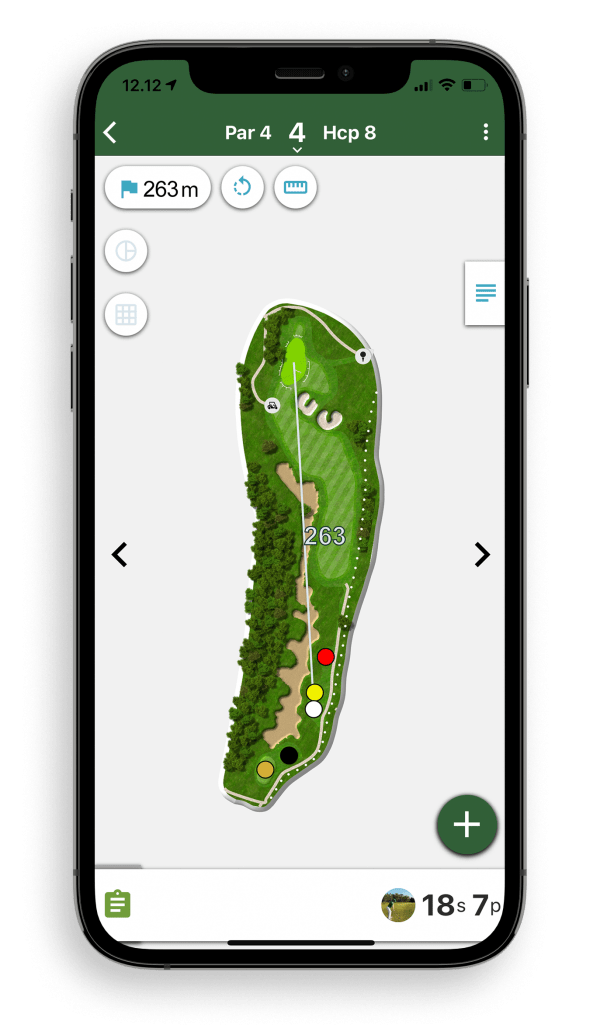
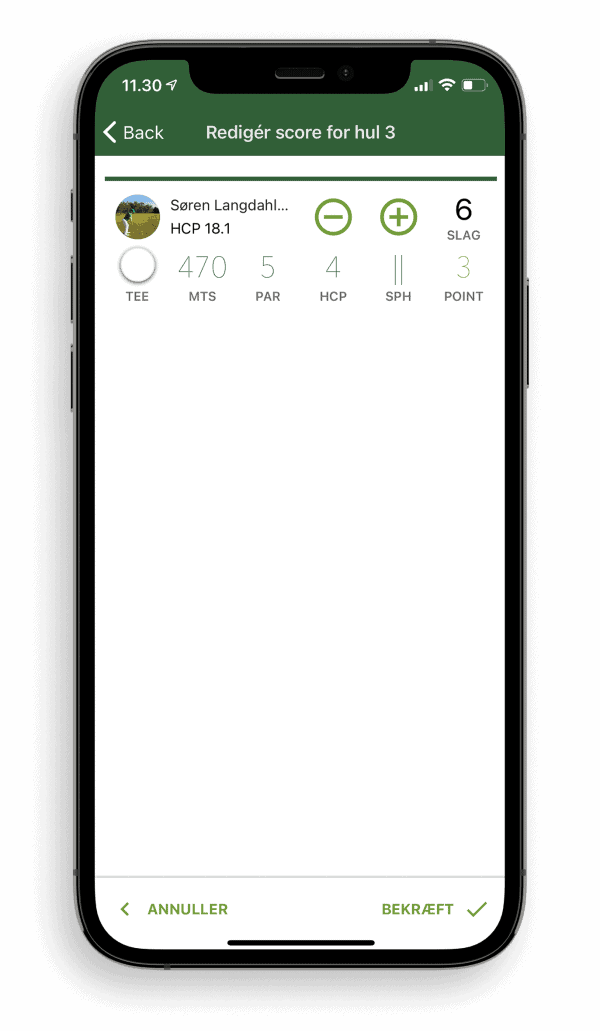
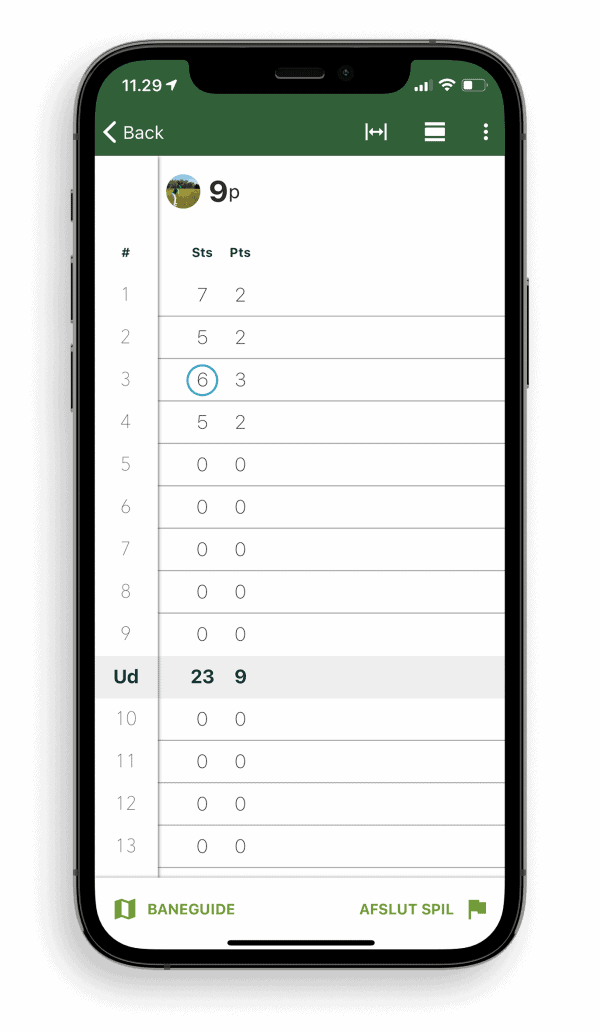
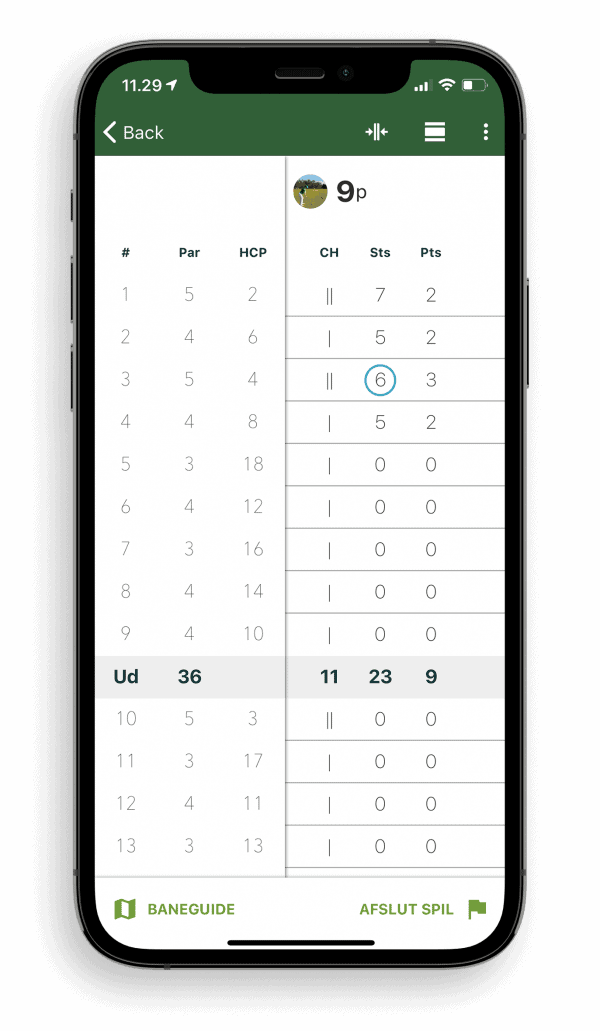
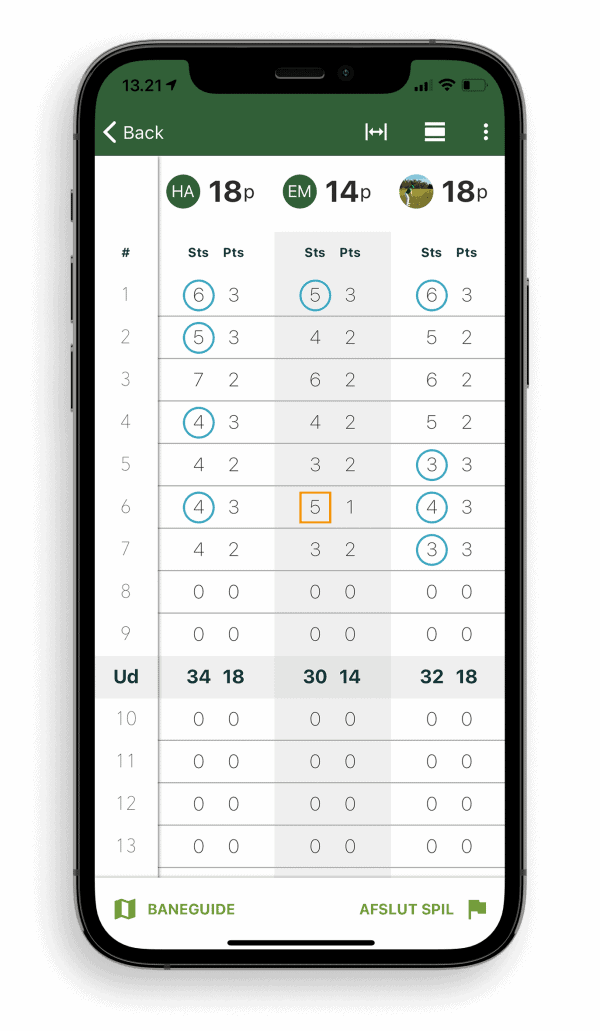
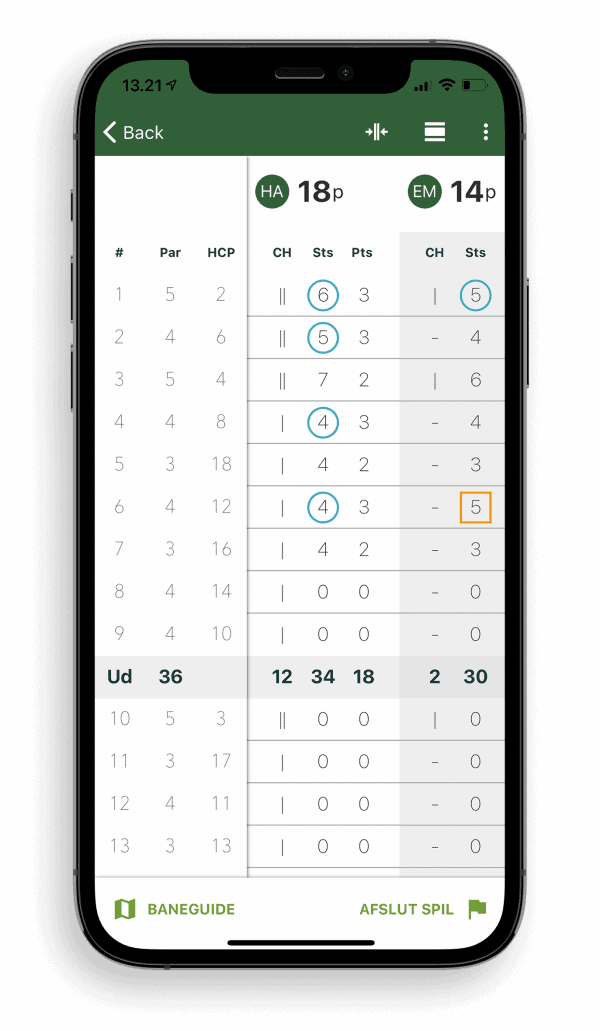
4 Comments. Leave new
Hei,
jeg bruker glfr når jeg kan, men har et ønske.
Når man registrerer flagg, kunne man ha valgt selv hvor ballen havnet, istedet for kun å bruke gps?
Det er ofte man ikke rekker å registrere slagene spesielt rundt greenen, akkurat mens man står på riktig sted, så fint hvis man kunne registrere riktig posisjon på slagene i etterkant.
Jeg kunne også ha tenkt meg 9 hullsbanen på Losby (Vestmork), vi har nå kun 18 hullsbanen (Østmork). Er det mulig å legge inn denne?
Hi Richard
Vi vil rigtig gerne tilføje flere mulighed for selv at redigere/placere sine slag, men er ikke kommet dertil endnu. Der er mange ønsker på listen. Men dit er helt sikkert med!
Jeg ligger en opgave ind til vores Course Mapper om at tilføje 9huls banen i Losby!
Kære GLFR. Findes der ikke brugermanual, der er for mig uden stående spørgsmål indtastning mm. Mangler en manual. For at jeg vil bruge GLFR virker meget tungt at bruge.
Hej BEx
Vi har nogle video-vejledninger inde på denne side:
https://www.glfr.com/club/?lang=da